08:19:55 pm 08/08/2023
Viewed: 12690
OH NO! My ROKU Device has a blinking light, what does it mean? (and basic troubleshooting answers):
Different Roku Lights & Their Meaning:
Red (Device): The red blinking light on the Roku device indicates that there is a power issue. This usually happens when you use a power strip or surge protector to connect the devices. It creates a layer between the Roku and the wall socket. As a result, the device is unable to draw the power supply required for proper functioning.
Blue (Device): The blue light is linked to cable connectivity issues. For instance, HDMI cables that have been worn out and need replacement can trigger the blue blinking light.
White (Device): It doesn’t matter whether the white light blinks once or twice. The color signals only one problem; WiFi connectivity. Your network speed might be slow or disturbed.
Yellow (Remote): If you notice a yellow or reddish-yellow blinking light, know that the remote is unable to pair with the set-top box properly. You’ll have to disconnect and pair the devices again.
Green (Remote): Flashing green light is rare and unusual in the Roku remote controller. But, it is nothing dangerous. It means that the defect is within the remote, like worn-out batteries. Until you identify and resolve the issue, the remote will remain completely nonfunctional.
How Do I Get My Roku To Stop Blinking?
Red (Device): Remove the power strip, surge protector, power adapter, or anything else that you may have used. Connect the plug directly to the wall socket. For USB-powered Roku devices, you can switch to a high-power USB port.
Blue (Device): Check all the cables used in the connection, especially the power cord and HDMI. Replace any damaged wires with new ones.
White (Device): Reconnect the device to the WiFi. Choose a more stable wireless channel like 2.4 GHz or 5GHz. You can do this by logging into your router’s admin settings.
Yellow (Remote): Disconnect and reconnect the remote to the internet. Access the remote settings by configuring the display type shown on the screen. Manually enter the TV brand name and confirm. Press the OK button to continue.
Green (Remote): Check and replace the old batteries. If the remote starts to heat up, allow it to rest before usage. Hard reset the remote by removing the batteries and the power cable. Wait for 5-minutes before reconnecting.
Different Roku Lights & Their Meaning:
Red (Device): The red blinking light on the Roku device indicates that there is a power issue. This usually happens when you use a power strip or surge protector to connect the devices. It creates a layer between the Roku and the wall socket. As a result, the device is unable to draw the power supply required for proper functioning.
Blue (Device): The blue light is linked to cable connectivity issues. For instance, HDMI cables that have been worn out and need replacement can trigger the blue blinking light.
White (Device): It doesn’t matter whether the white light blinks once or twice. The color signals only one problem; WiFi connectivity. Your network speed might be slow or disturbed.
Yellow (Remote): If you notice a yellow or reddish-yellow blinking light, know that the remote is unable to pair with the set-top box properly. You’ll have to disconnect and pair the devices again.
Green (Remote): Flashing green light is rare and unusual in the Roku remote controller. But, it is nothing dangerous. It means that the defect is within the remote, like worn-out batteries. Until you identify and resolve the issue, the remote will remain completely nonfunctional.
How Do I Get My Roku To Stop Blinking?
Red (Device): Remove the power strip, surge protector, power adapter, or anything else that you may have used. Connect the plug directly to the wall socket. For USB-powered Roku devices, you can switch to a high-power USB port.
Blue (Device): Check all the cables used in the connection, especially the power cord and HDMI. Replace any damaged wires with new ones.
White (Device): Reconnect the device to the WiFi. Choose a more stable wireless channel like 2.4 GHz or 5GHz. You can do this by logging into your router’s admin settings.
Yellow (Remote): Disconnect and reconnect the remote to the internet. Access the remote settings by configuring the display type shown on the screen. Manually enter the TV brand name and confirm. Press the OK button to continue.
Green (Remote): Check and replace the old batteries. If the remote starts to heat up, allow it to rest before usage. Hard reset the remote by removing the batteries and the power cable. Wait for 5-minutes before reconnecting.
No video exists.
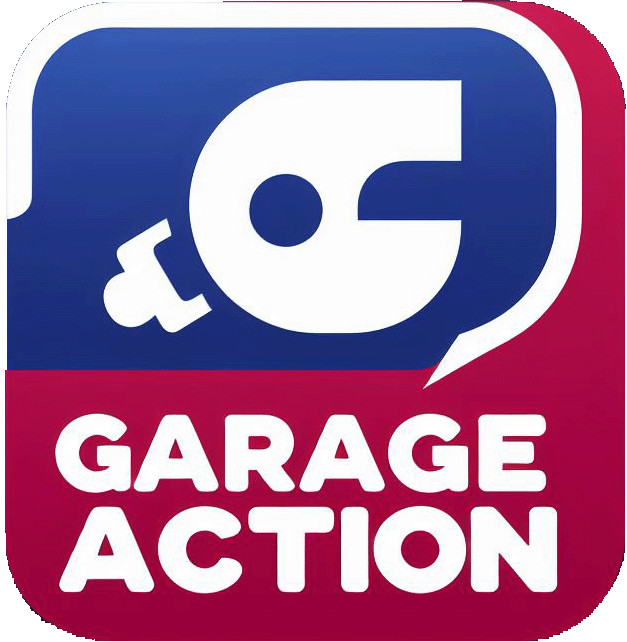

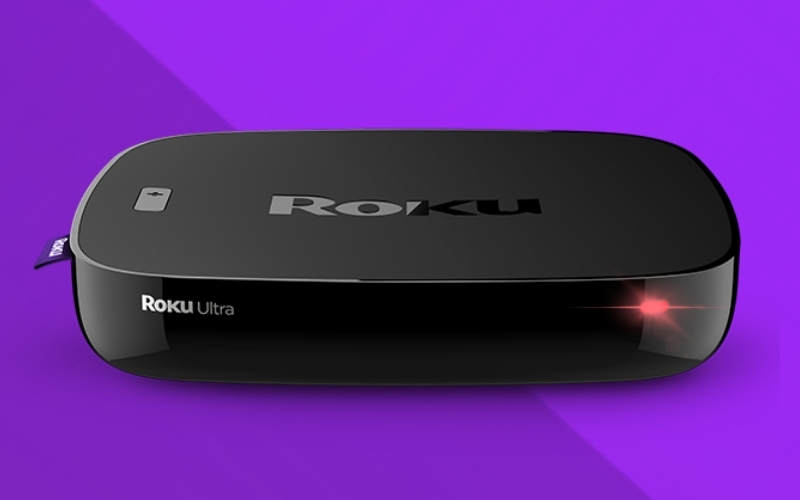


Comments