05:21:30 pm 08/10/2023
Viewed: 12590
Streaming to Instagram using vMix:
Instagram Live Producer:Login to Instagram on Desktop: Go to Instagram on your desktop browser and log in.
Access Live Producer: Navigate to your profile and click on the "Add post" button (plus symbol inside a square) and select "Live" from the dropdown menu.
Get Stream Key and URL: You will be presented with a unique URL and stream key for your live stream.
Setup in vMix:
Open vMix and go to the "Stream" settings.
Choose "Custom RTMP Server" from the dropdown.
Enter the RTMP URL and stream key provided by Instagram Live Producer.
Click "Start" to begin streaming.
Go Live on Instagram: Back on the Instagram Live Producer page, once you see the preview of your stream, click "Go Live".
Streaming to TikTok using vMix:
Meet TikTok's Requirements: Ensure you have at least 1,000 followers on TikTok and meet any other requirements set by the platform.
Access TikTok Live: Open TikTok on your mobile device and navigate to the live streaming section.
Get Stream Key and URL: Tap the "Cast to PC" option. The app will display a TikTok stream key and server URL.
Setup in vMix:
Open vMix and go to the "Stream" settings.
Choose "Custom RTMP Server" from the dropdown.
Enter the server URL and stream key provided by TikTok.
Click "Start" to begin streaming.
Go Live on TikTok: Back on the TikTok app, once you see the preview of your stream from vMix, click "Go Live".
No video exists.
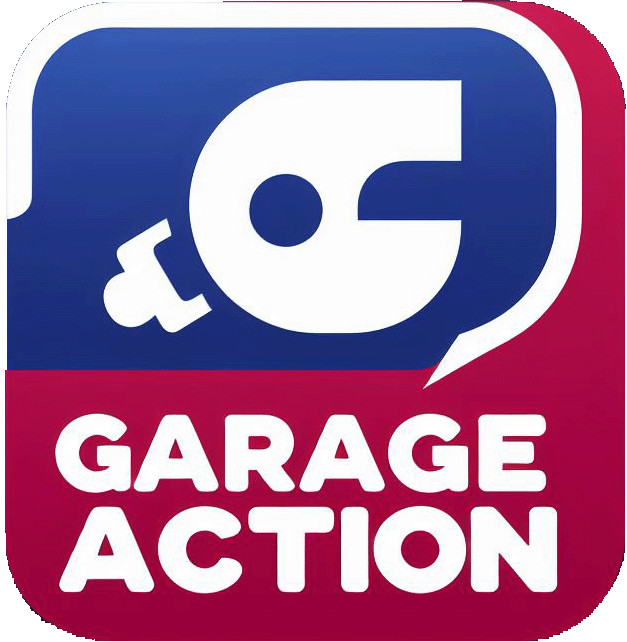

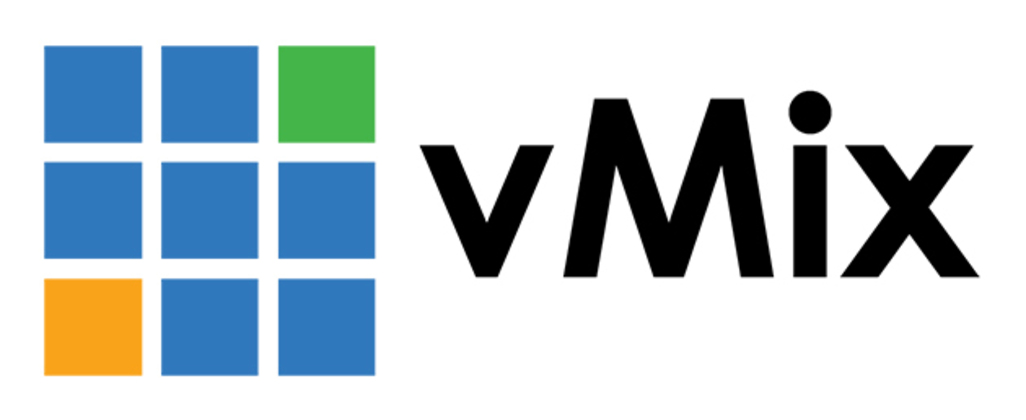


Comments