07:19:06 am 08/13/2023
Viewed: 4905
FFMPEG FOR BEGINNERS:
Installation: Make sure FFmpeg is installed on your system. You can download it from the official website or use package managers if you're on Linux.
https://www.ffmpeg.org/download.html installation, here are basic instructions:
Windows:
Download the Windows build from the FFmpeg website (choose the "Windows Builds" section).
Extract the downloaded ZIP file to a location on your computer.
Inside the extracted folder, you'll find various .exe files. These are the FFmpeg executables.
You might want to add the folder containing these executables to your system's PATH environment variable so you can use FFmpeg from any command prompt.
Adding the directory containing the FFmpeg executable files to your system's PATH environment variable will allow you to run FFmpeg from any command prompt without specifying the full path to the executable. Here's how you can do it on Windows:
Find the Directory: Locate the folder where you extracted the FFmpeg executable files. This is the directory you'll add to the PATH.
Open Environment Variables:
Right-click on the "This PC" or "My Computer" icon on your desktop or in File Explorer.
Select "Properties."
Click on "Advanced system settings" on the left sidebar.
In the "System Properties" window, click the "Environment Variables..." button.
Edit PATH Variable:
In the "Environment Variables" window, under the "System variables" section, find and select the "Path" variable.
Click the "Edit..." button.
Add FFmpeg Directory:
In the "Edit Environment Variable" window, click the "New" button.
Type or paste the full path of the directory containing the FFmpeg executable files.
Click "OK" to close each of the windows.
Apply Changes:
After adding the directory to the PATH, you might need to restart any open command prompts or applications for the changes to take effect.
Input and Output Files: FFmpeg works by taking an input file (source) and transforming it into an output file (destination). The basic structure of a command is: ffmpeg -i input_file output_file.
Video Conversion: If you want to convert a video from one format to another, you'd use a command like: ffmpeg -i input.mp4 output.avi. Here, input.mp4 is your source video, and output.avi is the desired output.
Trimming: To trim a video, specify the start and end times using the -ss (start time) and -t (duration) options: ffmpeg -i input.mp4 -ss 00:00:10 -t 00:00:20 output.mp4.
Resizing: If you need to resize a video, use the -vf (video filter) option: ffmpeg -i input.mp4 -vf "scale=640:480" output.mp4.
Concatenating: To combine multiple videos, use the concat demuxer: Create a text file (e.g., list.txt) listing the input files and use a command like ffmpeg -f concat -i list.txt -c copy output.mp4.
Audio Extraction: To extract only the audio from a video, use: ffmpeg -i input.mp4 -vn output.mp3.
Audio and Video Streams: If your source file has multiple audio or video streams, you can specify which ones to include using the -map option: ffmpeg -i input.mkv -c:v copy -c:a:0 aac -map 0:v:0 -map 0:a:0 output.mp4.
No video exists.
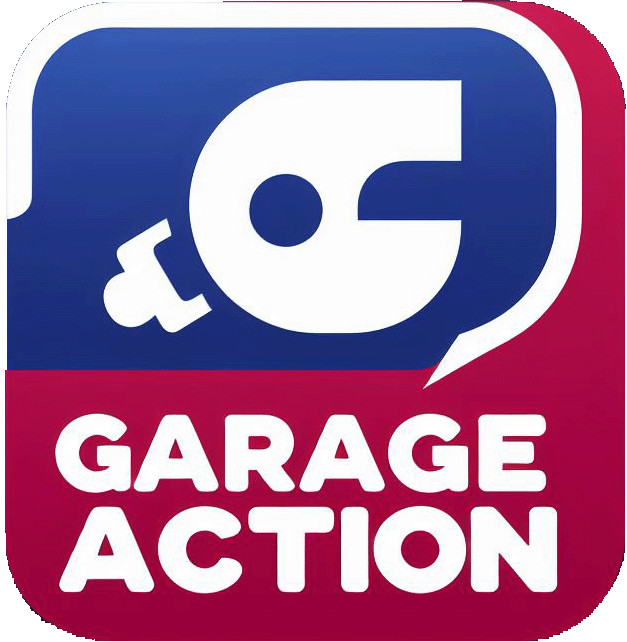




Comments