07:03:55 pm 10/15/2023
Viewed: 5157
title: detailed guide on how to get your TikTok streaming key and RTMP URL:
Requirements for TikTok Streaming Key
Account Status: Your account should have no bans or any record of restrictions.
Steps to Get TikTok Streaming Key
Open TikTok on your computer: Navigate to the "Go LIVE" option located on the left side. This will lead you to livecenter.tiktok.com/producer.
Click on GO LIVE: Located at the bottom of the screen. Choose the category of your specific stream, enter a title, select a cover image, and then click on "Save & Go LIVE".
Get the Stream Key: Scroll down to the bottom of the dashboard and click on the "Copy" button located beside the "Server URL" and "Stream Key" options. Copy each one separately and keep them somewhere safe.
Paste the Stream Key: Finally, paste the Server URL and Stream Key into the streaming software you want to use to live stream on TikTok.
How to Go Live on TikTok from your PC using OBS
Install OBS: If you don't have OBS installed, download and install it. https://obsproject.com/download Access Settings: Go to "File" > "Settings" in OBS.
Stream Settings: Select "Stream" from the list on the left. On the right, you'll see fields for "Service," "Server," and "Stream Key."
Enter Details: Modify the "Service" option to "Custom." Paste the Server URL into the "Server" field and the stream key into the "Stream Key" field.
Apply and Go Live: Click "Apply" to finish connecting OBS to TikTok. Press "Go Live" when you're ready.
Steps to Stream Directly from vMix to TikTok via RTMP:
TikTok RTMP Credentials: Open your TikTok app and navigate to the live streaming section to find your RTMP URL and Stream Key. These are essential for connecting any external streaming software to TikTok.
vMix Setup:
Open vMix and go to the "Stream Settings."
Choose the "Custom RTMP Server" option.
In the URL field, enter the RTMP URL you got from TikTok.
In the Stream Key field, enter the Stream Key you got from TikTok.
Audio and Video Settings: Make sure to adjust your audio and video settings in vMix to match what TikTok expects. This usually involves setting the video resolution and bitrate, as well as the audio codec.
Start Streaming: Once everything is set up, you can start the stream in vMix, and it should go live on TikTok.
Monitor the Stream: Keep an eye on the stream health and interact with your audience through TikTok's interface.
Note:
You can't get a TikTok stream key without having 1,000 followers.
Requirements for TikTok Streaming Key
Location: You must be located in the United States. People outside the U.S. can also get a streaming key but might face challenges and need to get in touch with a verified agency.
Age: To live stream, you must be 16+ years old. To receive virtual live gifts, you must be 18+ years old.
Followers: You must have at least 1,000 followers on TikTok.
Content Upload Rate: You should be making content regularly.
Steps to Get TikTok Streaming Key
Open TikTok on your computer: Navigate to the "Go LIVE" option located on the left side. This will lead you to livecenter.tiktok.com/producer.
Click on GO LIVE: Located at the bottom of the screen. Choose the category of your specific stream, enter a title, select a cover image, and then click on "Save & Go LIVE".
Get the Stream Key: Scroll down to the bottom of the dashboard and click on the "Copy" button located beside the "Server URL" and "Stream Key" options. Copy each one separately and keep them somewhere safe.
Paste the Stream Key: Finally, paste the Server URL and Stream Key into the streaming software you want to use to live stream on TikTok.
How to Go Live on TikTok from your PC using OBS
Install OBS: If you don't have OBS installed, download and install it. https://obsproject.com/download Access Settings: Go to "File" > "Settings" in OBS.
Stream Settings: Select "Stream" from the list on the left. On the right, you'll see fields for "Service," "Server," and "Stream Key."
Enter Details: Modify the "Service" option to "Custom." Paste the Server URL into the "Server" field and the stream key into the "Stream Key" field.
Apply and Go Live: Click "Apply" to finish connecting OBS to TikTok. Press "Go Live" when you're ready.
Steps to Stream Directly from vMix to TikTok via RTMP:
TikTok RTMP Credentials: Open your TikTok app and navigate to the live streaming section to find your RTMP URL and Stream Key. These are essential for connecting any external streaming software to TikTok.
vMix Setup:
Open vMix and go to the "Stream Settings."
Choose the "Custom RTMP Server" option.
In the URL field, enter the RTMP URL you got from TikTok.
In the Stream Key field, enter the Stream Key you got from TikTok.
Audio and Video Settings: Make sure to adjust your audio and video settings in vMix to match what TikTok expects. This usually involves setting the video resolution and bitrate, as well as the audio codec.
Start Streaming: Once everything is set up, you can start the stream in vMix, and it should go live on TikTok.
Monitor the Stream: Keep an eye on the stream health and interact with your audience through TikTok's interface.
Note:
You can't get a TikTok stream key without having 1,000 followers.
No video exists.
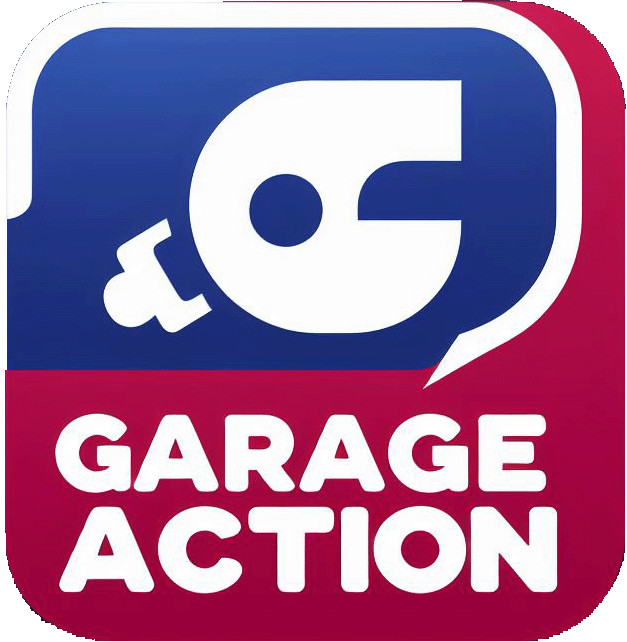

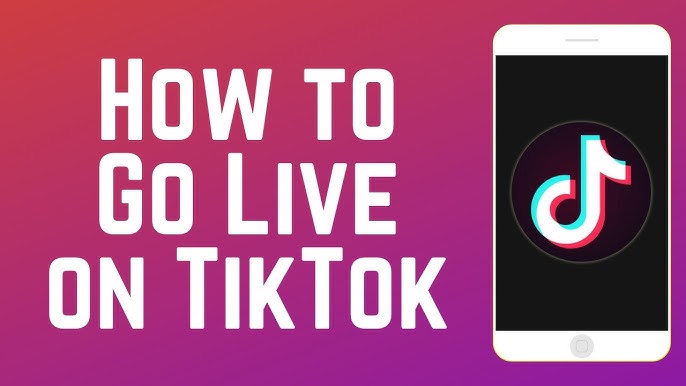


Comments